Roll your own tiny React environment using Webpack, Babel and Sass
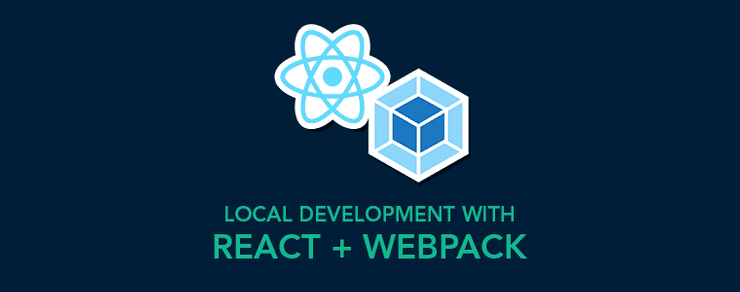
React has become an industry standard at this point. It's the first JavaScript framework that a lot of new developers will learn and the default option for many other experienced ones.
It's also easy to get familiar with. A vibrant community has produced tons of material on how to get up and running. Beginners can write and display their first component within minutes by using a tool like CodeSandbox.
In this article, we'll take a look at the next step in the process: local development. We'll take a stab at building our own React development environment and, by the end, we should have a setup that:
- Compiles JSX into JS, Sass into CSS, and outputs them as a single file (bundle).
- Makes sure our code runs in any modern browser.
- Allows us to locally preview changes through hot reloading.
- Is ready to deploy with Surge.
If you want to follow along, all the code presented here can also be found at github.com/RadValentin/tiny-react-env
Creating a React Bundle
Let's create a folder to house our future project and initialize it with a package.json file. We'll also add React, since we know we're going to need it later.
mkdir tiny-react-env
cd tiny-react-env
# this will ask you a bunch of questions
# enter as much or as little info as you want
npm init
npm install --save react
npm install --save react-domWe'll also need some sort of component — let's add it insrc/components/App.js.
/* src/components/App.js */
import React, {Component} from 'react';
import ReactDOM from 'react-dom';
class App extends Component {
render() {
return <h1>Hello World!</h1>;
}
}
ReactDOM.render(
<App />,
document.getElementById('root')
);Our component is just a bunch of text at the moment. If we run it through Node (or Chrome) it won't know what import is referring to, nor can it understand JSX syntax.
This is where a tool like Webpack comes in. It can combine all of our source files into a single bundle that can be loaded in a browser.
More importantly, if we point it at a root component, it will in turn build an internal dependency graph. Every import in our code will be mapped to either a npm package or another asset in our project (component, library, image, etc). We can use loaders to parse additional syntax types like JSX or Sass.
Let's install Webpack and give it a simple config.
npm install --save webpack
touch webpack.config.js/* webpack.config.js */
const path = require('path');
module.exports = {
// Tell webpack to begin building its
// dependency graph from this file.
entry: path.join(__dirname, 'src', 'components', 'App.js'),
// And to place the output in the `build` directory
output: {
path: path.join(__dirname, 'build'),
filename: 'bundle.js'
}
}Cool, now our imports will work beautifully, but we still need to figure out a way to parse JSX. For this, we need Babel — let's add it to our project.
# base of the Babel ecosystem, parses JS code,
# very powerful with the right plugins
npm install --save babel-core
# allows Webpack to transpile JS code via Babel
npm install --save babel-loader
# allows transpilation from latest ES2015+
# features to ES5
npm install --save babel-preset-env
# and finally, JSX to ES5 transpilation
npm install --save babel-preset-reactNow we can update our webpack.config.js with a module field. This tells Webpack that any files with the js or jsx extensions should be parsed with Babel.
/* webpack.config.js */
module.exports = {
/* ... */
module: {
rules: [
{
test: /\.jsx?$/,
/* We'll leave npm packages as is and not
parse them with Babel since most of them
are already pre-transpiled anyway. */
exclude: /node_modules/,
use: 'babel-loader'
}
]
}
}The last part of setting up Babel is telling it to use the presets we installed earlier. All you need to do is add a babel field to your package.json.
"babel": {
"presets": [
"env",
"react"
]
}Now that that's done, we can finally compile our code into a bundle. To do this, you could run Webpack from the node_modules directory ./node_modules/.bin/webpack. However, that's a bit of a pain to type out and we'll be running it a lot. Instead, we're going to add a shortcut for it in package.json under scripts.
"scripts": {
"start": "webpack"
}All that's left to do is run npm run start, or even better, npm start, and voilà, a success message and the compiled bundle can be found in build/bundle.js.
Hash: b5a8448c403cf555a5de
Version: webpack 3.8.1
Time: 1033ms
Asset Size Chunks Chunk Names
bundle.js 729 KB 0 [emitted] [big] main
[14] ./src/App.js 2.31 KB {0} [built]
+ 26 hidden modulesOpen this file to see that it contains all of the dependencies that were imported (React and ReactDOM), as well as the source code for App.js... except it looks a lot different!
While a bit unsightly, this is actually the result we want. As promised, Babel turned our fancy ES2015+ class into an old school constructor function and JSX tags were replaced with calls to React createElement.
var App = function (_Component) {
_inherits(App, _Component);
function App() {
_classCallCheck(this, App);
return _possibleConstructorReturn(this, (App.__proto__ || Object.getPrototypeOf(App)).apply(this, arguments));
}
_createClass(App, [{
key: 'render',
value: function render() {
return _react2.default.createElement(
'h1',
null,
'Hello World!'
);
}
}]);
return App;
}(_react.Component);The next step is to run our code in a browser. On every build, we'll create a HTML file from a template and automatically add the relevant <script> tag pointing to the new bundle.
First, let's add a basic template in public/index.html.
<!-- public/index.html -->
<!DOCTYPE html>
<html lang="en">
<head>
<meta charset="UTF-8">
<meta name="viewport" content="width=device-width, initial-scale=1.0">
<meta http-equiv="X-UA-Compatible" content="ie=edge">
<title>Tiny React Environment Tutorial</title>
</head>
<body>
<div id="root"></div>
</body>
</html>Next, we'll add and configure a plugin that loads this template and outputs it at build time.
npm install --save html-webpack-plugin/* webpack.config.js */
const HtmlWebpackPlugin = require('html-webpack-plugin');
module.exports = {
/* ... */
plugins: [
new HtmlWebpackPlugin({
template: path.join(__dirname, 'public', 'index.html')
})
]
}Perfect! Now you can start a new build with npm start and you should see an index.html file in your build directory. Open it and enjoy the fruits of your labor 🎉
If you inspect it, you'll notice that it loads bundle.js, even though we didn't have any <script> tags in our template — html-webpack-plugin did it for us, what a nice fellow!
Adding hot reload
We've set up a way to bundle a bunch of scripts and load them in a webpage. It's not bad, but it also doesn't set the world on fire. Also, it's kind of a pain to manually run the build command every time we make a change.
An easy fix for this is to tell Webpack to continue running in watch mode after finishing the build (pass --watch when calling it). Now, after every change to our code, the bundle will be rebuilt and we can refresh the page to see the changes.
./node_modules/.bin/webpack --watch
# Don't mind the first -- it's just a way to pass arguments to
# scripts from package.json
npm start -- --watch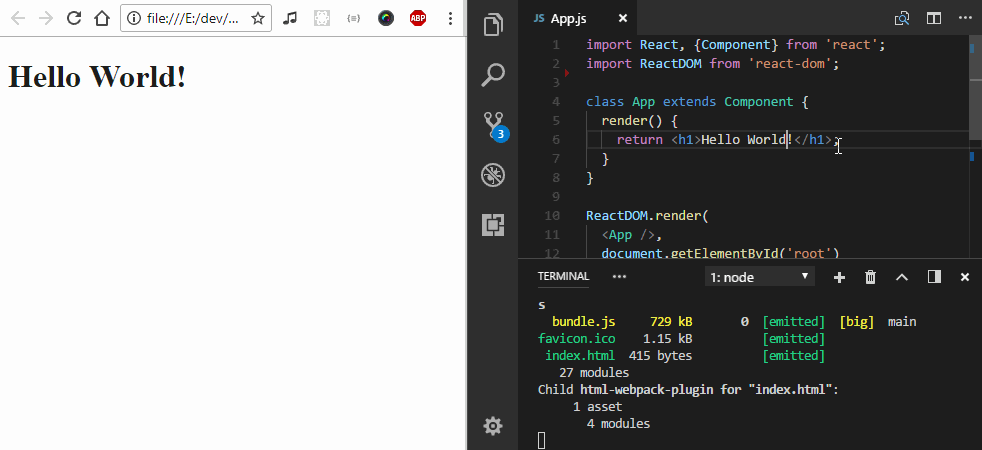 Cold reloading
Cold reloading
Not bad. We can can make this whole process even smoother by having the page reload itself. So, instead of watch, let's use webpack-dev-server.
npm install --save webpack-dev-serverLet's change the start script so that it calls the dev server. It will now be the server's responsibility to manage Webpack and load our app.
"scripts": {
"start": "webpack-dev-server --inline --hot"
}Now, every time we make a change, webpack-dev-server will notify the running app that is needs to update. We're going to do a full reload when this happens.
/* src/components/App.js */
if (module.hot) {
module.hot.accept();
}Time to fire it up and witness the magic at http://localhost:8080/ 👌
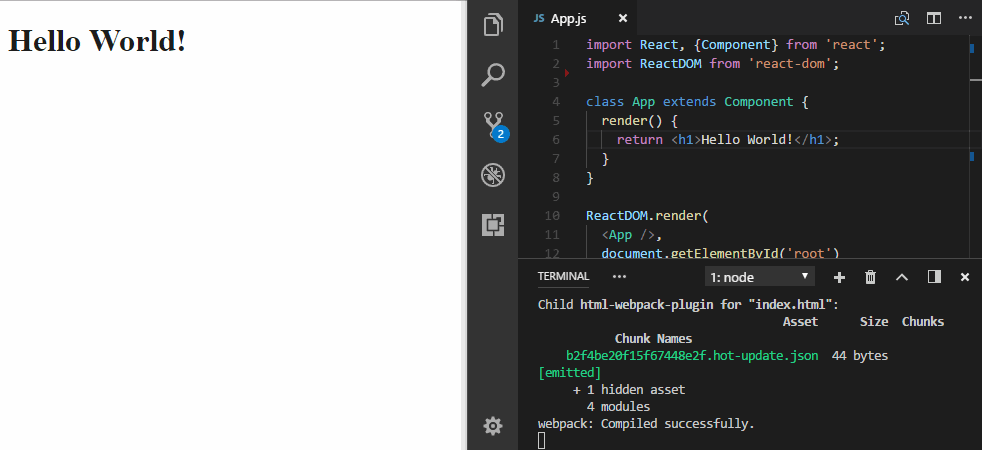 Hot reloading
Hot reloading
For bonus points, you can make this process even smoother by using
react-hot-loader. Instead of a full reload, it will patch only the parts that change. You components will preserve their state between updates!
Adding styles and assets to our bundle
We've made good progress so far. In the current state, someone could build a decent app by just crafting a few components and integrating a database service like Firebase. Let's give them the power to make their app shine!
Webpack has been a good friend so far, so of course we'll be using it to load our styles as well. Let's first add the Sass compiler and a couple of loaders.
# creates style tags from JS strings
npm install --save style-loader
# translates CSS into JS strings
npm install --save css-loader
# translates Sass into CSS
npm install --save sass-loader
# Sass compiler used by the loader above
npm install --save node-sassAs you can see, multiple loaders are required here and it's actually kind of awesome that you can chain them together to create a style pipeline. To do this, just add the following rule to webpack.config.js.
{
test: /\.scss$/,
use: ['style-loader', 'css-loader', 'sass-loader']
}Now, we can begin adding our styles. Create an App.scss file in src/components/ and add some styles that will take advantage of the power that Sass provides.
$navy: #001e38;
$green: #15b78f;
html {
background-color: $navy;
}
body {
margin: 0;
width: 100vw;
height: 100vh;
display: flex;
justify-content: center;
align-items: center;
font-family: monospace;
}
h1 {
color: $green;
font-weight: bold;
font-size: 3.5rem;
&:after {
content: '👋';
display: inline-block;
transform: rotate(-20deg);
animation: wave .75s infinite linear alternate;
}
}
@keyframes wave {
100% {
transform: rotate(20deg);
}
}In order for them to take effect, we'll need to import new newly created styles in App.js.
import './App.scss';Our Style Pipeline™ should be working nicely now. Even better, there's no need to worry about module.hot for styles because style-loader supports Hot Module Replacement out of the box. So cool!
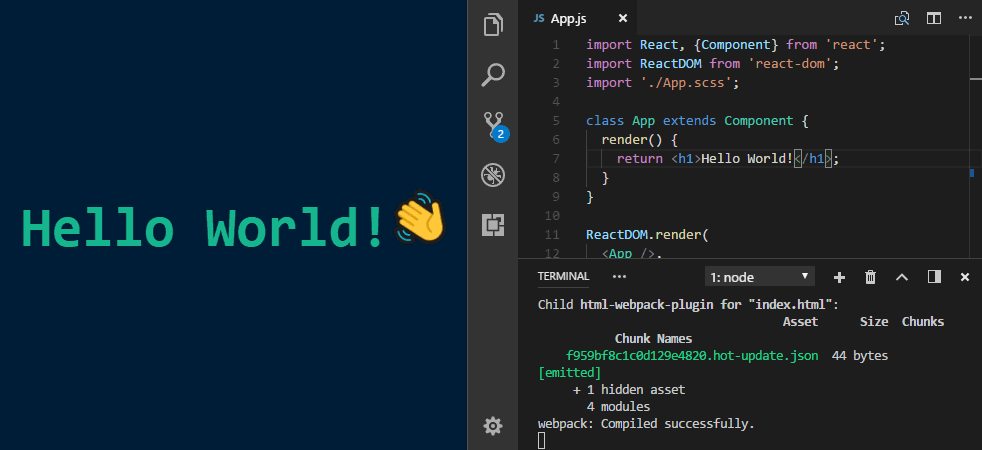 Reload styles without a page refresh
Reload styles without a page refresh
That hand emoji is nice, but it might look a bit different when viewed on another OS. Consistency is key, so we'll substitute it for an image (and learn how to load assets in the process).
We don't have any loaders for image assets, so let's install some.
# adds an asset to the output directory
npm install --save file-loader
# loads small assets as dataURIs
# large assets get handled by file-loader
npm install --save url-loaderThese two loaders serve the same purpose — they allow us to reference an asset in our code and add it to the bundle. As the name implies, file-loader loads assets as files and url-loader tries to inline them as dataURIs.
The reason we use both instead of just relying on file-loader is to save on HTTP requests. We inline small assets (under 10 KB) so they'll be included in our bundle without dramatically increasing its size.
/* webpack.config.js */
module.exports = {
/* ... */
module: {
rules: [
/* ... */
{
test: /\.(jpe?g|png|gif)$/,
use: [{
/* inline if smaller than 10 KB, otherwise load as a file */
loader: 'url-loader',
options: {
limit: 10000
}
}]
},
{
test: /\.(eot|svg|ttf|woff2?|otf)$/,
use: 'file-loader'
}
]
}
};If we add an image in src/assets, it should now be possible to reference it in App.scss...
h1 {
&:after {
content: '';
display: inline-block;
width: 1em;
height: 1em;
background: url('../assets/waving-hand-sign.png')
center/100%
no-repeat;
}...or in App.js.
import handWave from '../assets/waving-hand-sign.png';
class App extends Component {
render() {
return <h1>
Hello World!
<img src={handWave} />
</h1>;
}
}Ship it!
The last thing we'll do today is deploy our app. Surge makes this process super easy, so let's add it to our project.
npm install --save surgeAll that's left is to add a script to our package.json that will build the bundle and call the Surge CLI to upload it.
"scripts": {
"deploy": "webpack && surge -p ./build/ -d tiny-react-env.surge.sh"
}Woohoo! We're now up and running at http://tiny-react-env.surge.sh/. Good job!
What's next?
It wasn't easy but we've managed to set up a workspace for our future project. Let's do a quick recap:
- Our code is transpiled with Babel and we can use the latest ES2015+ features.
- We used Webpack to build our bundle and Webpack Dev Server to develop locally with hot reloading.
- We have a style pipeline that compiles our Sass code and we're also bundling our assets.
This is just the tip of the iceberg though — there is a lot more you can do to expand this setup. Here are some ideas for what to try next:
- Enable source maps by setting a
devtoolfield in the webpack config. - Create a separate production config to be used when deploying, disable source maps for it, and minify the bundle with
babel-minify-webpack-plugin. - Use
extract-text-webpack-pluginto output your style bundle as a separate file from the JS bundle.
Good luck!
This article was originally published on Codementor.